Why does website upload speed matter?
It’s not only visitors to your website that care how long it takes for your website to upload (although they are probably the most important reason).
Google checks the speed of your website as a ranking signal, this means if your upload speed is slow, you probably won’t appear in Google search results as you hoped you would.
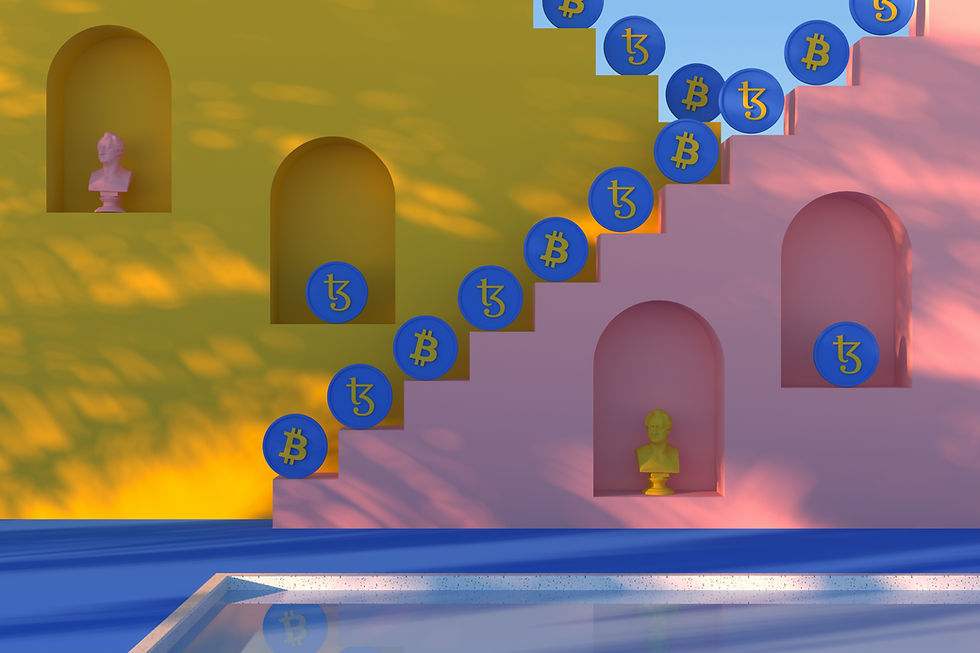
No matter how great your website is, people are unlikely to find you if you don’t appear on Google search, they will get frustrated and move on elsewhere if your website doesn’t open straight away.
How to quickly check your website upload speed for free
Simply copy the URL from your website, open the free link 'Google Think' https://bit.ly/33pNWmF
Paste in your website URL. You will get the speed score and an informative report will be emailed to you (see below).

So, how fast should a website upload?
Ideally, you'll want your website to load within three seconds, or two seconds if you have an ecommerce site.
The solution to fixing your slow uploading speed
Reduce your file size
You will have spent a lot of time choosing the right photos for your website, but often high quality photos on your website mean the file size (of the photos) is enormous and this takes a long time to upload every time someone goes to view your website.
So if you make those file sizes smaller your website can upload the photos a lot faster. You can reduce the file size of a photo without reducing the quality or the size of the photo by compressing it. It will still look the same on your website but you will have reduced the size of the file so it uploads much more quickly.
How to compress your photos for websites
1. Most important is your home page, because that’s the first page to upload. So that’s a great place to start, you need to go through all of the photos that are on your home page and make sure they are downloaded onto your computer.
So now we are going to make the file size smaller by compressing them for web.
A quick note here I recommend selecting ‘Lossy’ for best results (see image below)

'Lossless' will make it only a fraction smaller, which is good and it won’t lose any quality at all. I recommend 'Lossy' because you won’t be able to notice any difference with your eyes, but it will make a big file size difference
The other thing to note is that the file size limit is 10 megabytes, so if you have a photo that is over 10 megabytes, you first need to go change that file size on your computer. Chances are you’re probably not going to have a photo that’s bigger than 10 megabytes.
2. What we are going to do next is select the file and follow the compression process. Select your photo, this can be a jpg, png, gif, svg, webp. and drop the image or upload from your computer as image above.
3. What we are going to do here is select the file and do the compression process. Select your photo, this can be a jpg, png, gif, svg, webp. and drop the image or upload from your computer as image above.
4. Let that upload, it doesn’t take too long. Once it has finished loading you will see a slider with the newly compressed photo on the right and the original on the left. as you can see when you slide across there is no noticeable difference (this is on lossy. So as you look at the results here you can see the before size was 6.14 megabytes and the after size is 4.23 megabytes and it looks exactly the same.
5. So now press 'download your file', and it will download that new file to your computer and then upload the new file to your website and replace the original with the smaller size.
If the file had been previously optimised you would see a reduction of only thirty percent, but when you put in standard images, you’ll see that the reduction can be somewhere like ninety five percent which is well worth the effort.
6. Once you do this on the home page, go through your other pages and do the same process for those.
Hope this was helpful, if you would like to see more of our articles please follow this link, thanks for reading https://www.kirwebdesign.co.uk/
For more useful hints and tip try https://h-educate.com/

Comments